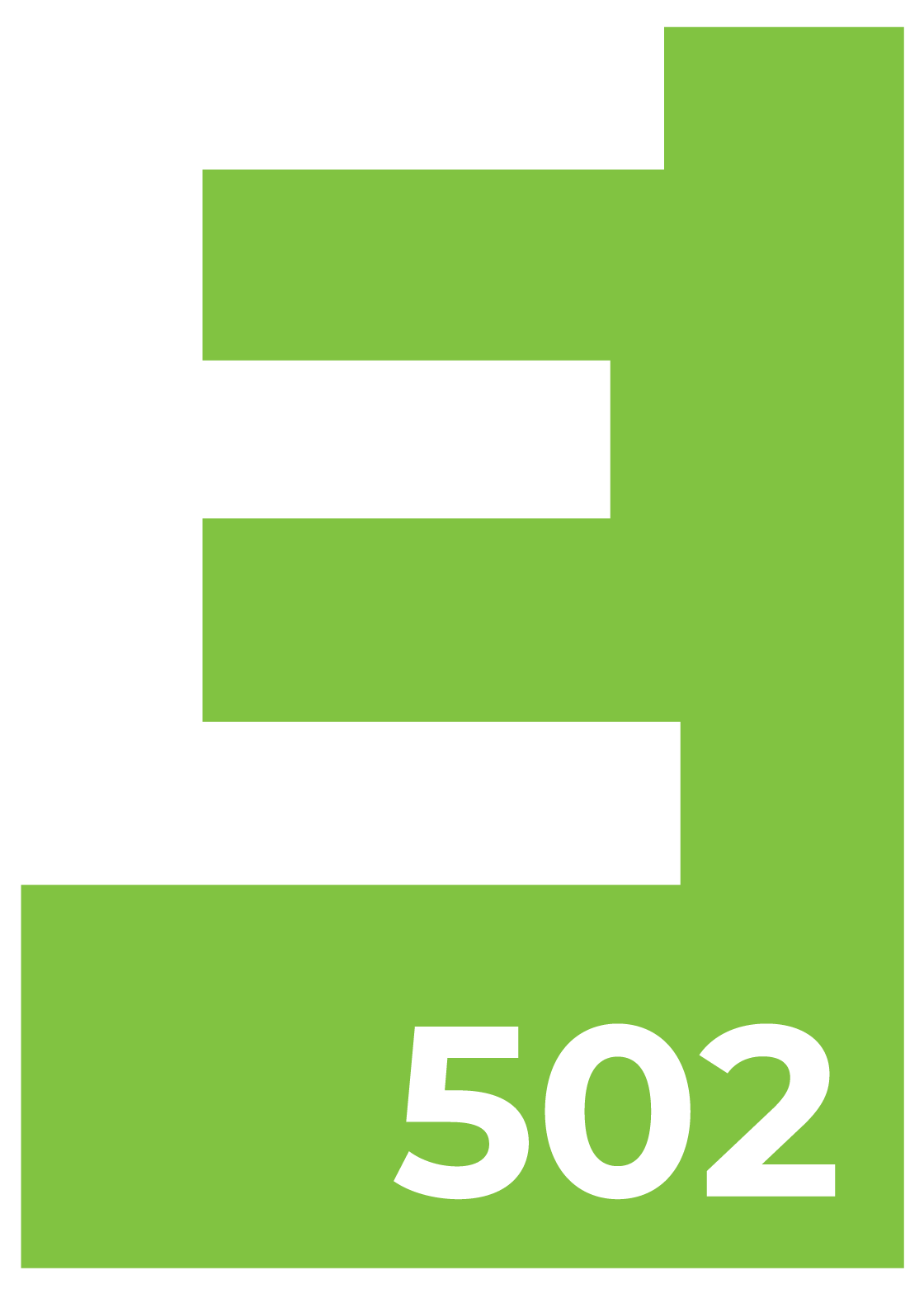You can use the WordPress Customizer to preview and modify many of your site’s appearance settings, from your Custom Header Image to widgets and more. These settings depend upon the theme’s author however.
You can access the Customizer from any page or post on your site. When logged in go to the action bar at the top of your screen, click on “customize”, and you’ll see the options of the customizer open.
Welcome to another episode of the WordPress Minute Tutorial Series. Today we’re going to look at the customizer on your WordPress theme. If you log into your WordPress site you’ll see the word “customize” at the top. Go ahead and click on that and then open up the customizer. Here, depending upon the theme, you can edit and set different options for your website. None of these options are live as you are editing the theme, so you can go ahead and decide what you like and what you don’t like ahead of time by simply adding things.
I’m going to add a logo and I’m going to turn off the site identity because I have my logo uploaded. Once you have your option set and you’re happy with what is there you simply just click publish and those options will go live. You can then close the customizer, sit back, and see the changes you’ve made. I hope you’ve enjoyed
this video!
If you liked this episode please visit us on YouTube, like and subscribe to our channel. And click the bell there to get notified about new episodes of The WordPress Minute.