Picking a plugin for your WordPress can be a little intimidating if you aren’t sure what plugin is the best and which one will not break your site. Fortunately the folks at Automattic (WordPress) know this, and here’s a few things you can do before downloading and installing a plugin. Here’s how to pick a Plugin for your WordPress website.
NOTE: Always before updating and installing and activating a new plugin or theme on your WordPress website, backup your content and database.
Click the images below to enlarge —
Start by logging into your WordPress site and then click “Plugins” in the admin navigation, then “Add New” at the top. Here you will see this screen:
Here is a list of the most popular plugins that users (all WordPress sites) are using. But lets dissect the cards of a plugin next to discuss what each piece means.
Title and Descriptions
In the top left of the card, you’ll see the plugins avatar (if available) and the Name of the plugin and a brief description of what it does. If the plugin author has taken the time to complete these then you’re on a good start.
Author
Below the description is the plugin authors name and it is usually linked to the plugin authors website or WordPress.org profile. Here you can reach out and directly ask any questions you may have about the plugin.
Get to know the authors of plugins as there are many that have great track records of creating, supporting and updating plugins. Authors that don’t you might want to reach out to and ask if their plugin is still under active development.
Stars and Active Installs
Directly below the Title and Description you’ll see a new row containing star ratings and active installs. In this example, this plugin has 5 stars and 405 (at the time of this post) reviews and over 1 million active WordPress websites running it.
These numbers and reviews matter before choosing a plugin on your site.
Last Updated
Again, authors that don’t update their plugins often you should ask if their plugin is still under active development. Also, make sure you are running a compatible version of WordPress. If not update your version of WordPress (after backing up your site) and test.
More Details Link
When you click the “More Details” link you will see a light-box popup like the one above for this example.
Here you get a full view of the plugin and it’s function, features, instructions and authors.
Read all of this. I know no one likes to read, but this is important, like taking the proper dose of medication your doctor prescribes. Don’t install and activate until you have done all your homework.
Things to pay attention to here are simple. under the plugin banner at the top is a row of tabs. These vary depending on the plugin authors necessity or of they complete it.
Description
Here is a full length description of the plugin and it’s core features. Make sure you read this to see if it will do what you expect. There also might be a requirement mentioned here in order for the plugin to work. In this example, the author is telling us we need an API Key and gives a link and instruction on how to do that.
Installation
Installation instructions are pretty simple. If in your WordPress dashboard you can just install and activate from there. If you cannot because of your hosts server permissions, then you’ll need to FTP the plugin. Either way instructions are in this tab to assist.
Changelog
Plugins that are under active development will change to add new features, increase security, improve performance, or stay updated with newer version of WordPress.
Here you can see when it was last updated and the reasons, or bugs, that were resolved. In the overview above, this plugin was updated 2 months ago and is compatible to the latest version of WordPress.
Reviews
This is where the meat is for every plugin. Much like any site that has reviews, read before you try. Here you will see transparency from others and their opinions and approvals of the plugin. In this example in the overview above, there are 405 reviews, of those over 370 are 5 stars.
If you like this post please let us know by sharing it. Feel free to subscribe to our blog if you would like to get future tips and tricks from us as well.
And of course, please let us know if you’d like for us to write a tip or review a plugin by letting us know in the comments below.
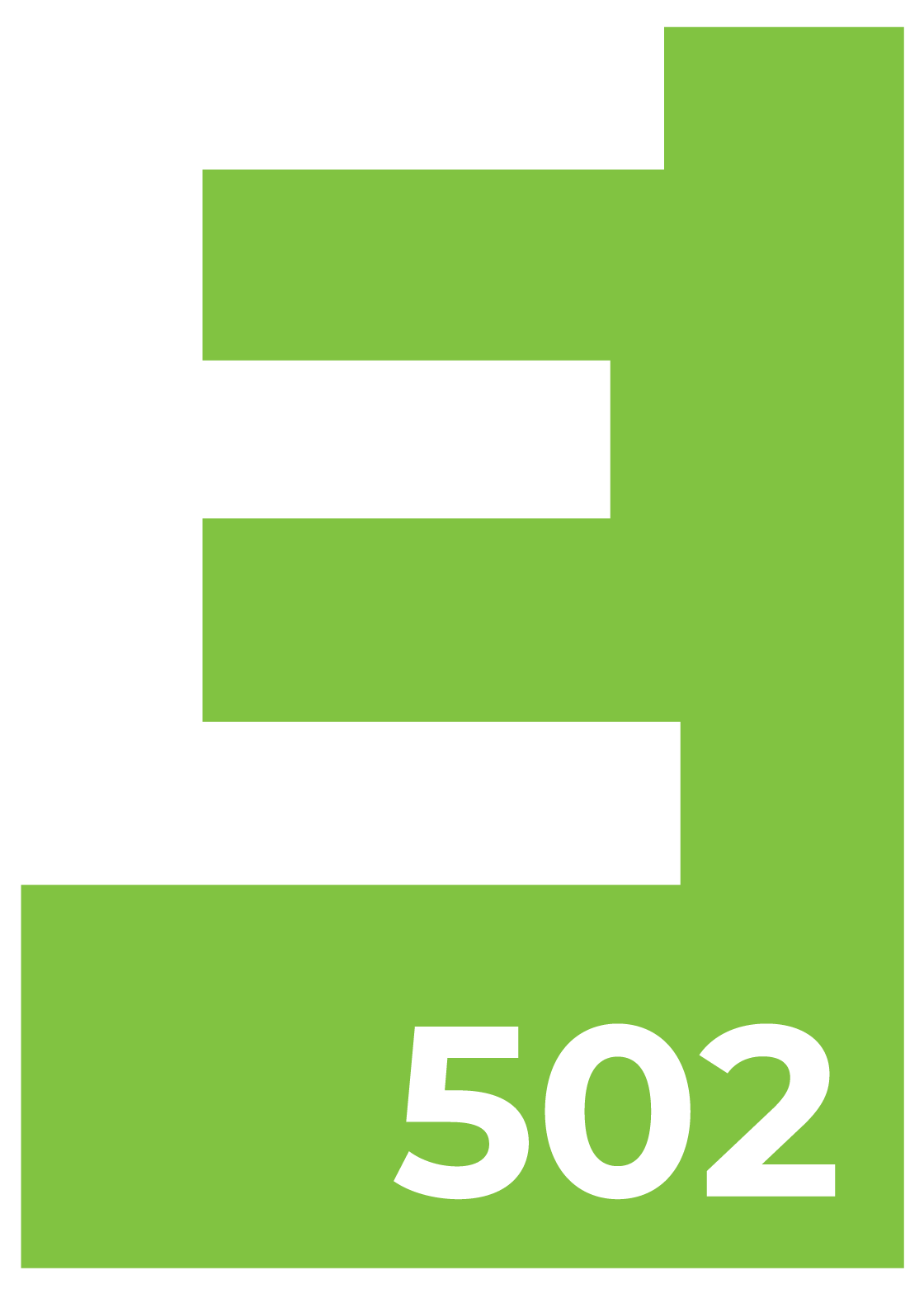

Excellent article Jason! In the beginning of the blog I completely agree with you. It is imperative to backup a site prior to any plugin action taken. Lots of WordPress sites may conflict with poorly programmed plugins or scripts in general will clash with the website. Backing up the site prior to installing, updating, or activating a plugin will provide peace of mind.